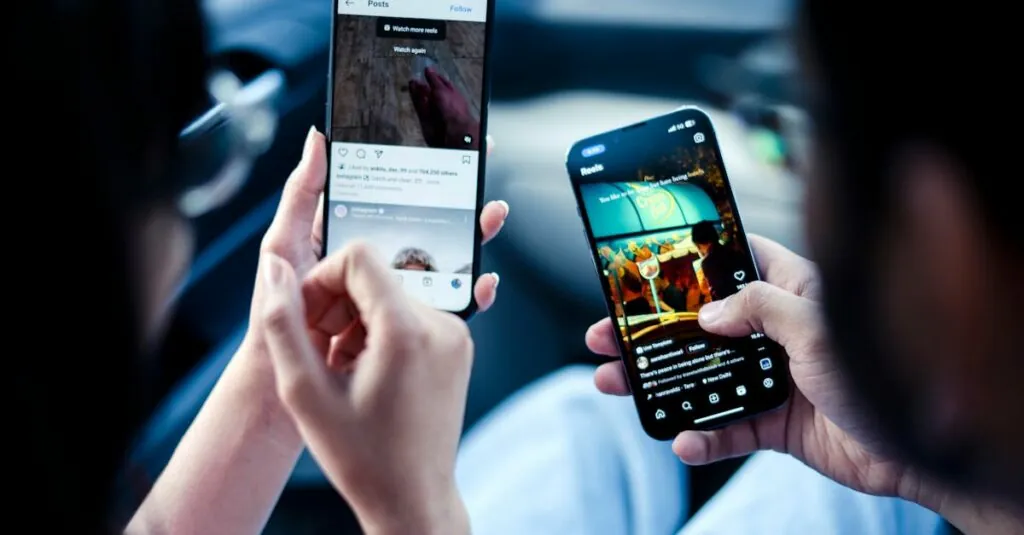Table of Contents
ToggleImagine this: you’re all set to dive into your favorite app, but it’s vanished into thin air. Panic sets in as you check your iPhone, wondering if it’s playing hide and seek. It’s a frustrating scenario many iPhone users face, and it can feel like a digital magic trick gone wrong.
Common Reasons Why Apps Are Not Showing on iPhone
Several factors cause apps to disappear from an iPhone. Understanding these reasons helps users resolve issues quickly.
App Hidden in the App Library
Apps may hide in the App Library, a separate location accessible by swiping left beyond the last home screen. Users can find any app installed on their device there. Accessing the App Library involves swiping over; after doing this, scrolling to locate the missing app is necessary. Remember, the App Library organizes apps by categories, making it easier to spot them despite seeming hidden.
App Deleted Accidentally
Accidental deletion often leads to confusion when searching for an app. Users may tap and hold an app icon and select the option to delete it without realizing. This action removes the app from the home screen and App Library. Recovering the app involves visiting the App Store, searching for the deleted app, and tapping the download button. Checking purchase history also reveals any deleted apps, allowing for easy reinstallation.
App Not Compatible with Current iOS Version
Compatibility issues arise when an app hasn’t been updated for the installed iOS version. Some apps require the latest iOS updates to function properly. Checking the App Store for app updates ensures users have the latest version. An incompatible app may disappear from the home screen if the device runs an unsupported iOS version. Staying informed about iOS updates can prevent these situations from occurring.
Troubleshooting Steps to Fix App Visibility
Several troubleshooting steps can restore the visibility of missing apps on your iPhone.
Restarting Your iPhone
Restarting the iPhone can resolve temporary glitches causing app visibility issues. To restart, press and hold the power button until prompted, then slide to power off. After a brief pause, turn it back on by holding the power button again. This simple action refreshes the system and may restore the missing app.
Checking for Software Updates
Checking for software updates ensures the device runs the latest version of iOS. Navigate to Settings, select General, and then tap Software Update. If an update is available, downloading and installing it could eliminate compatibility issues with apps. Regular updates maintain device performance and improve app functionality.
Redeveloping App Visibility Settings
Redefining app visibility settings may clarify missing applications. Open Settings, tap on Screen Time, and choose Content & Privacy Restrictions. Ensure that Allowed Apps is enabled for potential hidden apps. Additionally, check App Library settings for any organization that might have inadvertently hidden the app. Adjusting these settings could reveal the app and improve accessibility.
Alternative Solutions to Consider
Sometimes, alternate solutions offer the best way to resolve app visibility issues on an iPhone. Exploring a few simple options can help restore any missing application.
Offloading Unused Apps
Offloading unused apps can help free up storage space while retaining user data. Users will notice that while the app icon remains, the data is preserved and re-downloads when the app is reinstalled. To initiate this process, navigate to Settings, tap on General, and select iPhone Storage. Here, a list of applications appears alongside their storage usage. Choosing an app and selecting Offload App clears temporary files without deleting saved data.
Reinstalling the App
Reinstalling the app often resolves visibility issues quickly. If an app disappears from the home screen or App Library, users can search for it in the App Store. Simply open the App Store, tap on the search bar, and enter the app’s name. If the app appears as “Get” or the cloud icon, it indicates availability for download. Tapping this icon downloads the app back to the device, restoring access immediately.
Experiencing an app that doesn’t show on an iPhone can be frustrating but understanding the reasons behind it can alleviate that stress. By exploring options like checking the App Library and ensuring the device is updated users can often resolve the issue quickly.
If the app is accidentally deleted or hidden adjusting settings or reinstalling the app can restore access. Keeping apps updated and regularly checking visibility settings can prevent future occurrences. With these strategies in mind users can navigate their iPhone more confidently and keep their favorite apps within reach.