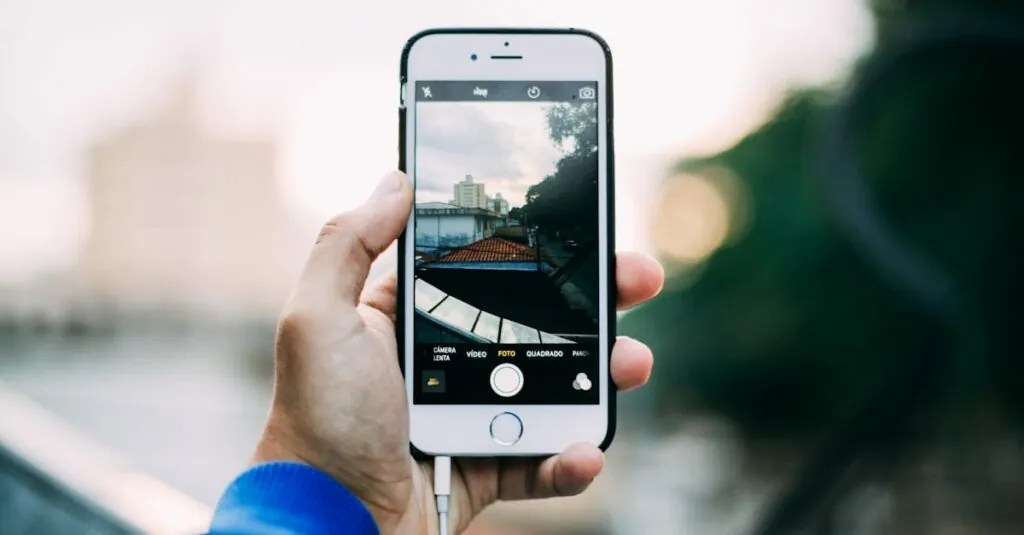Table of Contents
ToggleEver found yourself ready to capture that perfect moment, only to be met with the dreaded “camera not available” message on your iPhone? It’s like your phone’s playing a cruel joke, leaving you feeling like a photographer without a camera. Whether it’s a fleeting sunset or your friend’s hilarious face, missing out can be frustrating.
Common Reasons Why Can’t I Take a Picture on My iPhone
Many iPhone users experience issues with their camera. Several factors might prevent them from taking pictures, leading to missed opportunities.
Software Issues
Software glitches often hinder the camera’s functionality. Users should check for iOS updates, as outdated software can cause problems. Restarting the device typically resolves minor bugs. Applications running in the background might also interfere with the camera, so closing unused apps can help. Users can reset settings if issues persist, restoring camera and app functionalities without losing data.
Hardware Malfunctions
Hardware problems can also result in camera failure. A damaged camera lens prevents proper functioning, and physical damage may ruin the camera’s components. Inspecting the lens for dirt or obstruction is crucial, as even small particles can block the camera’s view. Battery issues might lead to performance problems, so ensuring adequate power is essential. If hardware issues are suspected, contacting Apple Support for further assistance is advisable.
Troubleshooting Steps
When facing camera issues on an iPhone, several steps can resolve the problem efficiently. Begin with basic troubleshooting to uncover the root cause.
Restarting Your iPhone
Restarting the device often resolves temporary software glitches. To perform a restart, press and hold the side button along with the volume button until the sliders appear. The shut-down slider will then enable the user to power off the iPhone. After powering down, wait for about 30 seconds before turning it back on. A simple restart can restore proper functioning, especially if the issue is software-related.
Checking Storage Space
Another reason for camera malfunctions involves insufficient storage space. Users can check their available storage by navigating to Settings, then selecting General and iPhone Storage. If less than 1 GB is available, freeing up space by deleting unwanted apps, photos, or other files is essential. Once sufficient storage is available, attempt to take a photo again. This step ensures that storage limitations aren’t the cause of the camera’s unavailability.
Camera App Settings
Camera app settings often play a crucial role in resolving issues with taking pictures on an iPhone. Users may need to examine these settings to ensure everything functions correctly.
Resetting Camera Preferences
Resetting camera preferences can help restore normal operation. To reset, navigate to Settings, select Camera, then tap on “Reset Settings.” This action returns the camera settings to their default state, eliminating potential misconfigurations. After resets, users may notice improvements in functionality, allowing them to take photos without interruptions. Regularly resetting preferences can maintain smooth performance of the camera app.
Allowing Camera Permissions
Allowing camera permissions is essential for the app to function properly. Users should check if the camera has the necessary permissions enabled by accessing Settings, then Privacy, followed by Camera. The list of apps granted access appears, and users can toggle settings on or off. If the camera app lacks permission, it cannot operate effectively, causing issues with taking pictures. Ensuring permissions are enabled often resolves many camera-related problems.
When to Seek Professional Help
Persistent issues with the iPhone camera may require professional assistance. If users encounter the “camera not available” message despite following troubleshooting steps, contacting Apple Support becomes essential. Not all problems are solvable through simple fixes, and technicians possess the expertise to diagnose complex issues.
Signs of hardware malfunction warrant immediate attention. A damaged camera lens or battery problems can lead to consistent failures in taking pictures. Inspecting the physical condition of the camera lens for cracks or dirt may reveal issues requiring repair. Sometimes, internal components may need replacement to restore functionality.
Users may notice that software updates do not resolve camera problems, indicating a deeper issue. If the iPhone continues to display errors after an iOS update, this situation suggests seeking help from a professional. Expert diagnostics can identify underlying software corruption or compatibility issues that average users may overlook.
Additionally, those with ongoing app-related problems should consider external support. Malfunctions can sometimes stem from third-party camera applications. Visiting an Apple Store allows users to discuss app-related concerns with technicians who can provide tailored solutions.
Overall, knowing when to reach out to professionals can save time and ensure that the iPhone returns to its optimal operating condition. Addressing camera issues promptly prevents further complications that could arise from neglecting repairs.
Experiencing camera issues on an iPhone can be frustrating but understanding the potential causes can help users find solutions. From software glitches to hardware malfunctions there are various factors that may prevent capturing those important moments. By following the troubleshooting steps outlined and ensuring proper settings and permissions are in place users can often resolve these issues on their own.
For persistent problems seeking assistance from Apple Support is crucial. They can provide expert guidance for more complex issues. Addressing camera malfunctions promptly not only enhances the user experience but also ensures the iPhone remains a reliable tool for capturing memories.