Table of Contents
ToggleEver felt like your Android phone is a digital version of a messy teenager’s room? Tabs everywhere, cluttering your browser like old pizza boxes and laundry. It’s time to take back control and restore some order to that chaotic screen. Closing tabs isn’t just about tidiness; it’s about boosting your phone’s performance and making your browsing experience smoother than a freshly brewed cup of coffee.
Overview Of Tabs On Android Phones
Tabs on Android phones enable users to access multiple webpages in the browser simultaneously. Each tab represents an open webpage, allowing quick navigation between them. A cluttered tab interface can negatively affect the browsing experience, leading to confusion and reduced performance.
Managing tabs plays a crucial role in efficient browsing. By closing unused or unnecessary tabs, users can streamline their experience, making room for essential ones. Cluttered tabs can slow down the browser, consuming memory and resources that impact phone performance.
Most Android browsers provide features for tab management, including the ability to view all open tabs at once. Users can easily switch between tabs or close them with simple gestures. Tab management tools often enhance user experience, maintaining focus on the task at hand.
Understanding how to prioritize and consolidate tabs benefits users during intense sessions of research or browsing. Each browser has different methods to open and close tabs, so familiarity with these processes varies by user. Streamlining usage through efficient tab management leads to a smoother, more enjoyable experience.
Organizing tabs by categories can also aid in navigation. For instance, grouping tabs related to work together keeps projects organized. Browsers support this function, enabling users to separate leisure browsing from essential tasks effectively.
Investing time in understanding tab features on an Android phone pays off. Knowing when to close tabs leads to improved performance and less clutter. Efficient tab management helps users maintain focus while browsing the internet.
Methods To Close Tabs
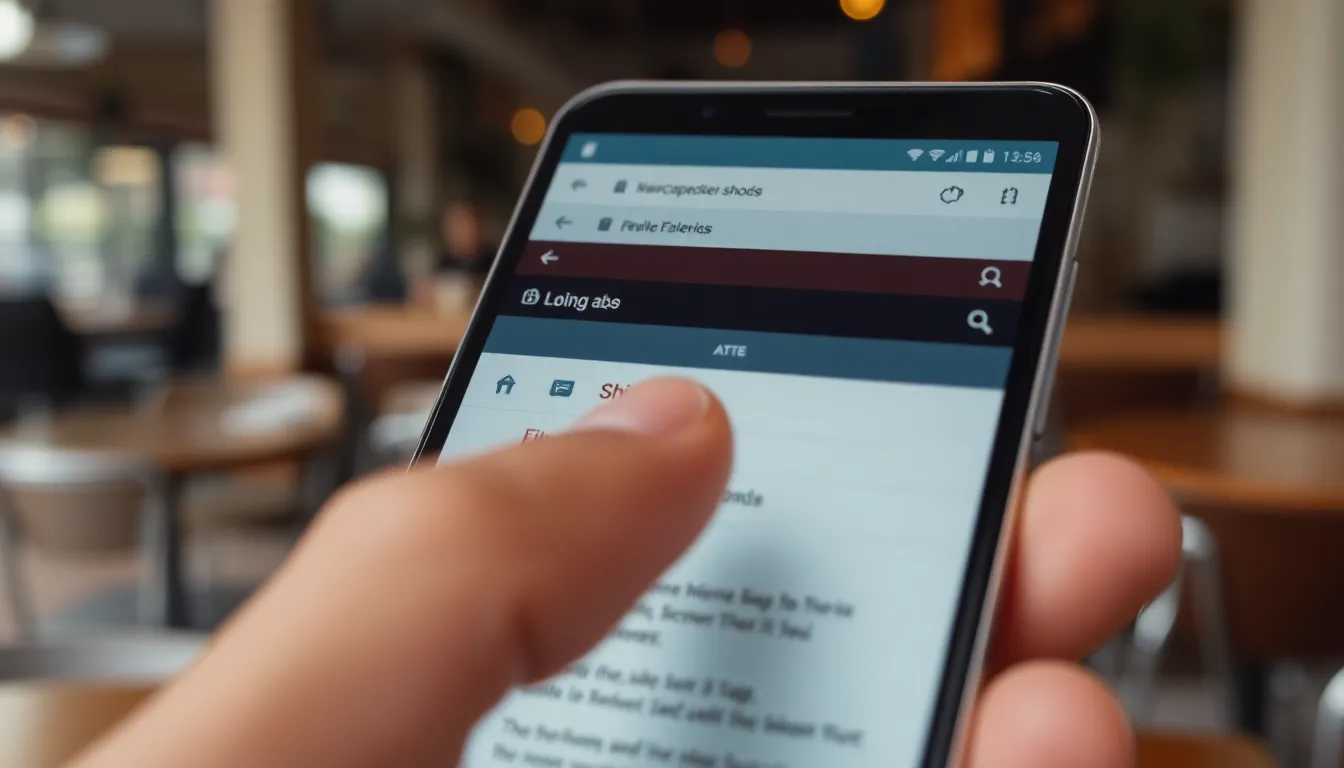
Closing tabs on an Android phone can streamline navigation and improve performance. Various methods exist for this task.
Using The Browser Interface
Most browsers feature a user-friendly interface for managing tabs. Look for the tab icon, typically located at the top or bottom of the screen. Tapping this icon displays all open tabs. From here, users can swipe left or right to close individual tabs. Alternatively, some browsers allow tapping an “X” on the tab itself to close it. For bulk actions, look for options like “Close All Tabs” within the menu. This functionality significantly reduces clutter and enhances browsing speed.
Utilizing The Recent Apps Menu
The Recent Apps menu serves as another effective method for closing tabs. Access this menu by tapping the square icon at the bottom of the screen or using a swipe-up gesture. This display shows all open apps and browser tabs. Swiping the browser app off the screen closes it along with its open tabs. Users can also tap “Close All” to remove multiple open tabs simultaneously. Utilizing this feature ensures efficient resource management and simplifies the browsing experience.
Managing Open Tabs
Efficient tab management enhances browsing on an Android phone. Users can implement different strategies to maintain an organized interface and optimize performance.
Organizing Tabs For Better Navigation
Grouping related tabs simplifies navigation. Users can create categories based on topics or projects. For example, keeping tabs for research, shopping, or social media separate helps avoid confusion. Color-coding options in some browsers allow for quick identification and retrieval of specific tabs. By organizing tabs, users reduce time spent searching for a particular site. Overall, this approach minimizes distraction and streamlines the online experience.
Using Tab Groups Feature
Many modern browsers feature a tab groups option. Tab groups allow users to bundle tabs according to categories or activities. Creating a group for work-related tabs enables easy access while avoiding clutter. With just a few taps, users can switch between groups without losing their place. When a user finishes a task, closing an entire group at once can save time. This feature enhances efficiency by keeping related tabs together while maximizing browsing space.
Troubleshooting Common Issues
Tab management on an Android phone can sometimes lead to problems. Users may notice that tabs fail to close properly. In such cases, restarting the browser often resolves the issue.
Lags or freezes can occur when too many tabs remain open. Closing unneeded tabs can enhance speed and responsiveness.
Users may encounter difficulty finding the tab close icon. Checking the browser’s settings or help section helps identify the correct icon position, which varies by app.
Some browsers may experience crashing when overloaded with tabs. Ensuring the browser app is updated can prevent such crashes.
For browsers that don’t allow bulk tab closing, utilizing the Recent Apps menu is a workaround. Swiping the browser away typically closes all associated tabs immediately.
Should the browser crash frequently, clearing its cache and data might improve stability. This action removes temporary files that could be causing conflicts.
In cases where tab organization becomes overwhelming, using tab groups can simplify access. Grouping relevant tabs reduces clutter and aids navigation.
Lastly, if issues persist, uninstalling and reinstalling the browser could resolve persistent problems. This approach reinstalls the latest version, removing any potential bugs in the current installation.
Staying aware of these troubleshooting tips enhances the browsing experience on an Android phone.
Managing tabs on an Android phone is essential for a seamless browsing experience. By regularly closing unnecessary tabs users can significantly enhance their device’s performance and reduce clutter. Utilizing features like tab groups and bulk closing options streamlines navigation and keeps tasks organized. Staying proactive about tab management not only saves time but also prevents common issues like lagging or crashing. Embracing these strategies leads to a more efficient and enjoyable online experience, allowing users to focus on what truly matters.




