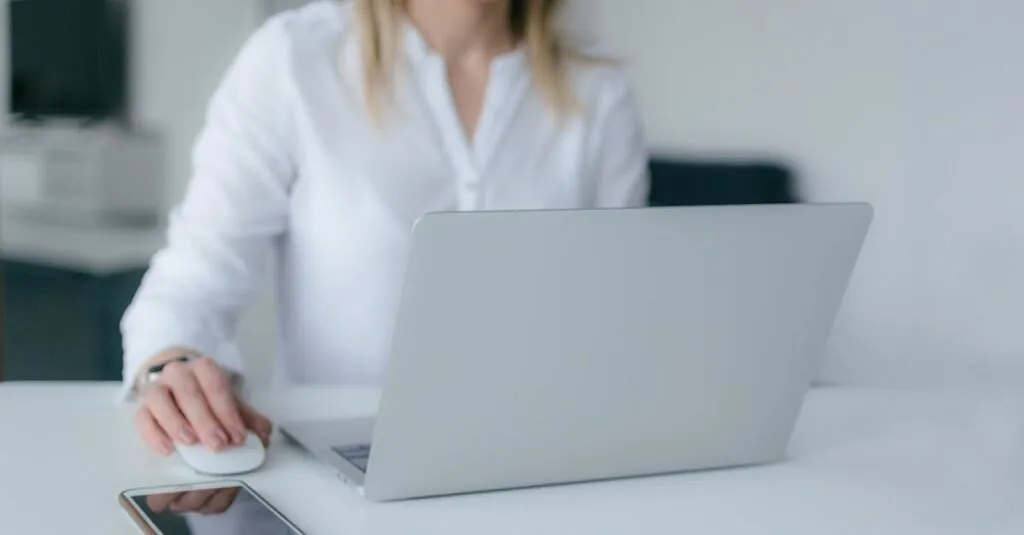Table of Contents
ToggleImagine this: you’re at your desk, typing away on your Mac, and suddenly you hear that familiar ping of a message coming in on your iPhone. You reach for your phone, only to realize it’s buried under a pile of papers. Wouldn’t it be great if you could just sync those messages and keep the conversation flowing seamlessly? Well, you can!
Understanding Message Syncing
Syncing messages between a Mac and an iPhone enhances the communication experience. The process allows users to access texts seamlessly across devices.
Importance of Syncing Messages
Syncing messages eliminates the need to switch back and forth between devices. This practice ensures that all conversations remain up-to-date. Users benefit from easy access to messages, regardless of which device they are using. Quick replies become possible without having to reach for the phone. Maintaining context in discussions results in improved responsiveness and engagement.
Benefits of Using iCloud
iCloud simplifies the syncing process across Apple devices. Users can activate message syncing effortlessly through their iCloud settings. Automatic updates occur, making messages available on all connected devices. Security features protect messages while maintaining accessibility. Space-saving options ensure that only the most recent messages appear on devices, optimizing performance. Increased convenience allows for a smoother communication flow, enhancing overall productivity in both personal and professional contexts.
Prerequisites for Syncing
Syncing messages requires specific criteria to ensure seamless communication between devices. Users need to meet certain requirements before setting up the feature.
Apple ID Requirements
An Apple ID is essential for syncing messages. Users must sign in to the same Apple ID on both their Mac and iPhone. This account connects various Apple services, enabling message synchronization across devices. Two-factor authentication should be enabled for added security. Without this step, syncing may encounter issues, preventing access to messages on all devices.
Device Compatibility
Device compatibility plays a crucial role in the syncing process. The iPhone must run iOS version 8.1 or later, while a compatible Mac requires OS X Yosemite or higher. Supported models include iPhone 5 and newer, as well as Mac models from 2012 onward. Each device must be connected to a stable internet connection. This ensures that messages sync smoothly without interruptions.
Step-by-Step Guide to Sync Messages
Syncing messages between a Mac and an iPhone requires enabling specific settings on both devices. Follow these steps for effective synchronization.
Enabling Messages in iCloud on iPhone
Open the Settings app on the iPhone. Tap on the Apple ID at the top, then select iCloud. Find the toggle for Messages and switch it on. This action starts syncing messages with iCloud, making them accessible from other devices. Ensure the iPhone runs iOS version 8.1 or later for compatibility. Sign in to the same Apple ID on all devices to maintain uniform access to texts.
Enabling Messages in iCloud on Mac
Launch the Messages app on the Mac. From the menu bar, select Messages, then Preferences. Click on the iMessage tab, and sign in with the same Apple ID used on the iPhone. Check the box next to Enable Messages in iCloud. This setting allows messages to sync automatically with iCloud. Ensure the Mac is running OS X Yosemite or later for seamless integration.
Using Continuity Features
Utilize Continuity features to enhance connectivity between the iPhone and Mac. Ensure both devices connect to the same Wi-Fi network. Open the Messages app on the Mac to send and receive messages through the iPhone. If the iPhone receives a text, it appears on the Mac as well. This feature improves productivity by allowing users to stay engaged without switching devices. Verify that texting to and from the Mac is enabled in the settings for optimal performance.
Troubleshooting Sync Issues
Syncing issues can occur, but several steps can resolve them effectively.
Common Problems and Solutions
Sync problems often arise from basic issues. Users may not be signed in to the same Apple ID on both devices; verifying account details helps. Another problem might stem from connectivity issues; ensuring a stable internet connection often resolves this. Users occasionally forget to enable Messages in iCloud, so checking this setting is essential. Lastly, software updates can affect syncing; keeping iOS and macOS up to date is crucial for smooth operation.
Tips for Smooth Syncing
Maintaining seamless syncing involves a few practical steps. Keeping both devices plugged in helps conserve battery life during long syncing sessions. Users should regularly check iCloud storage; insufficient space can hinder the syncing process. Configuring devices to stay connected to the same Wi-Fi network boosts reliability. Restarting both devices can also help refresh connections when issues arise. Finally, engaging with Apple Support for persistent problems provides additional assistance.
Syncing messages between a Mac and an iPhone offers unmatched convenience and efficiency. Users can enjoy uninterrupted communication without the hassle of switching devices. By leveraging iCloud and ensuring the right settings are in place, messages remain accessible and up-to-date across all devices.
With the right prerequisites met and the steps followed, users can enhance their productivity and engagement in both personal and professional settings. Troubleshooting any issues that arise can further streamline the experience. Embracing this seamless integration not only simplifies messaging but also enriches the overall user experience, making it easier to stay connected.